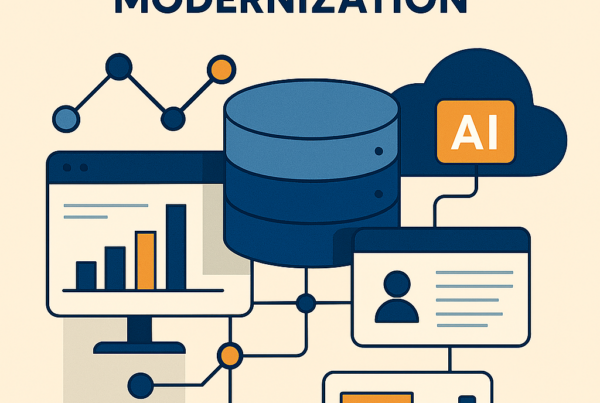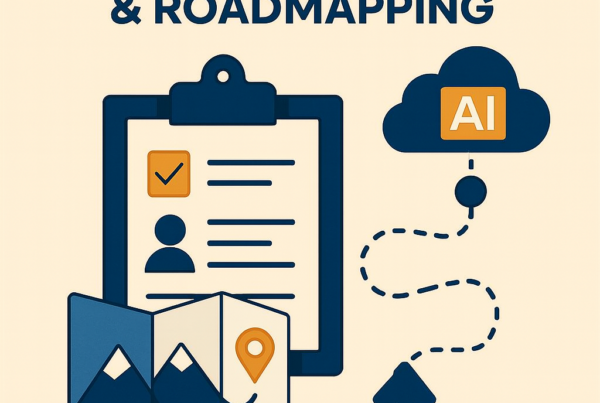The dreaded SQL Server Error 15517 is back. Well ok, technically this is a new server and a new instance so it’s not really back, it’s just a re-occurrence. It’s been many years since I was a DBA, however that does not hold me back from digging deeper into the problem and finding the solution and implementing it.
Let’s dive right into this error. In this situation, I encountered it by wanting to view the database diagrams. Trying to access the database diagram via SSMS I received the following dialog:
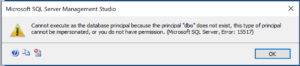
The problem was simple in that the database didn’t know what to do with the domain account – so the logical thing to do was to use a local account instead.
You might also face this problem when running SQL jobs. Without getting into the technical what’s and why’s, let’s go straight to the solution.
Open up your instance of SSMS and right click on the database and select properties. Go to files and click on the three dots highlighted below.
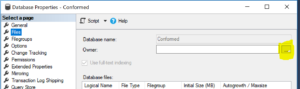
The next thing to do is add the owner SA into where it says “Enter the objects names to select” and then click on the “Check Names” button. The screenshot below shows that step already completed and you should see the SA as [sa]. I say this with the assumption that when the instance of the SQL Server was set up that the installer implemented the SA account. I have made the mistake of not doing so before so don’t feel embarrassed if you have.
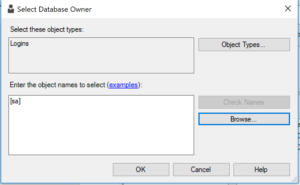
That’s it, go ahead and click on the “OK’ button and I always restart the server after this type of change. At this point, you should be able to view the database diagrams.